When you create a Report in Salesforce, have you noticed that a predefined set of column values appear? For example, I have started creating the Report below and the Column fields appeared by default. Well, with a Custom Report Type, we can select the Column fields that appear by default.

To select the default Columns fields, go to Setup, and in the Quick Find box search for ‘Report Types’ then select.
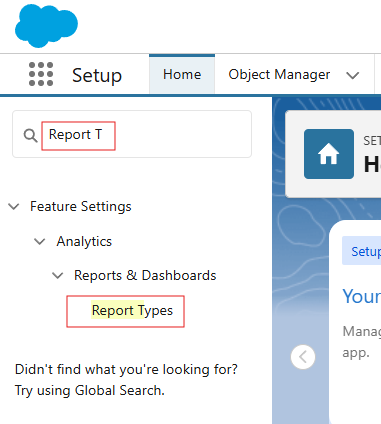
Then, from the list of Report Types, select the one you are interested in defining the default Columns for.
NOTE: you can not select the default Columns for Standard Report Types, only for Custom Report Types. Standard reports come out of the box. You will have to create your own Custom Report Type based on Standard Report objects and relationships.
Select Edit Layout button for the selected Custom Report Type.

Then, in the selected fields section, click the pencil icon next to the field you want to make Default. In the small window that pops up, check the Default Column box.
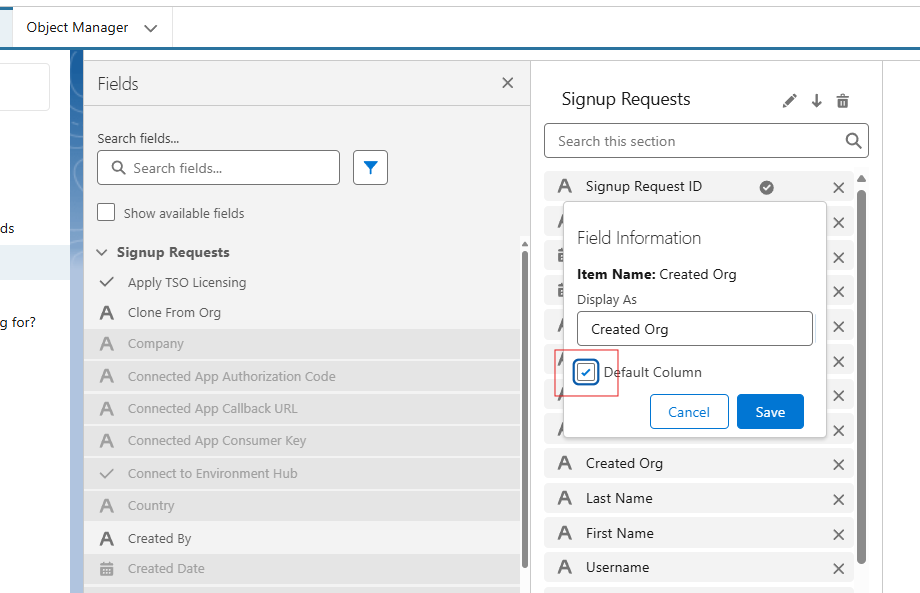
Then click on the main Save button to save the Layout.

The fields selected will now appear in the Columns section when you next create a Report using that Report Type.
Tip: to select the order the default Columns appear in, then you can simply Edit Layout again for the Custom Report Type, and drag the fields into the Column order you would like – see below. Save your changes, and then create your Report to see the changes in action.
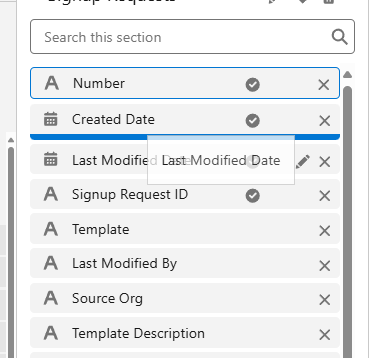
Please let me know below if you have any questions about selecting Default Columns in Custom Report Types in Salesforce.
Leave a Reply