If you are a Salesforce user, you might be familiar with Flow, a powerful tool that lets you automate business processes without writing code. Flow allows you to create flows, which are sequences of actions that can be triggered by various events, such as a button click, a record update, or a scheduled time.
One of the benefits of Flow is that you can reuse flows across different scenarios by using flow templates. Flow templates are pre-designed flows that you can customize and deploy in your org. You can find a library of flow templates in the AppExchange, or you can create your own flow templates from scratch or by cloning existing flows.
In this blog post, we will explain how you can export and import flow templates into a Salesforce org. This can be useful if you want to share your flow templates with other users, or if you want to move your flow templates from one org to another.
Exporting flow templates
To export a flow template, you need to create a package that contains the flow template and any related components, such as custom objects, fields, or Apex classes. A package is a container that allows you to bundle and distribute metadata components from one org to another.
To create a package, follow these steps:
- In Setup, go to Packaging > Package Manager.
- Click New to create a new package.
- Enter a name and description for your package, and select Managed or Unmanaged as the package type. A managed package is a package that can be published on the AppExchange and has some restrictions on editing or deleting components. An unmanaged package is a package that can be installed in any org and has no restrictions on editing or deleting components.
- Click Save.
- In the Package Detail page, click Add Components.
- Select Flow Definition as the component type, and click Add All Components of This Type.
- Select any other components that are related to your flow template, such as custom objects, fields, or Apex classes, and click Add to Package.
- Click Save.
Now you have created a package that contains your flow template and any related components. To export this package, you need to upload it as a package version.
To upload a package version, follow these steps:
- In the Package Detail page, click Upload.
- Enter a name and description for your package version, and select a release state: Beta or Released. A beta package version is a package version that can be installed in Developer Edition or sandbox orgs only. A released package version is a package version that can be installed in any org.
- Click Upload.
- Wait for the upload process to complete. You will receive an email notification when the upload is done.
Now you have uploaded a package version that contains your flow template and any related components. To export this package version, you need to copy its installation URL.
To copy the installation URL, follow these steps:
- In the Package Detail page, click View All Versions.
- Find the package version that you want to export, and click View Details.
- Copy the installation URL from the Package Version Detail page.
Now you have copied the installation URL of your package version that contains your flow template and any related components. You can share this URL with other users who want to import your flow template into their orgs.
Importing flow templates
To import a flow template, you need to install the package version that contains the flow template and any related components into your org. To install a package version, follow these steps:
- Open the installation URL of the package version that you want to import in your browser.
- Log in to your Salesforce org where you want to install the package version.
- Review the package details and components, and click Install.
- Select who can access the installed components: Admins Only, All Users, or Specific Profiles.
- Click Install.
Wait for the installation process to complete. You will receive an email notification when the installation is done.
Now you have installed the package version that contains the flow template and any related components into your org. To use the flow template, you need to create a new flow from it.
To create a new flow from a flow template, follow these steps:
- In Setup, go to Process Automation > Flows.
- Click New Flow.
- In the New Flow dialog box, select Flow Template as the option to start with.
- Select the flow template that you want to use, and click Next.
- Enter a name and description for your new flow, and click Create.
Now you have created a new flow from a flow template in your org. You can customize and activate this flow as needed.
Conclusion
Flow templates are a great way to reuse flows across different scenarios and share them with other users. By exporting and importing flow templates into Salesforce orgs, you can save time and effort in creating and deploying flows for various business processes.
We hope this blog post has helped you understand how to export and import flow templates into Salesforce orgs. If you have any questions or feedback, please leave them in the comments below.

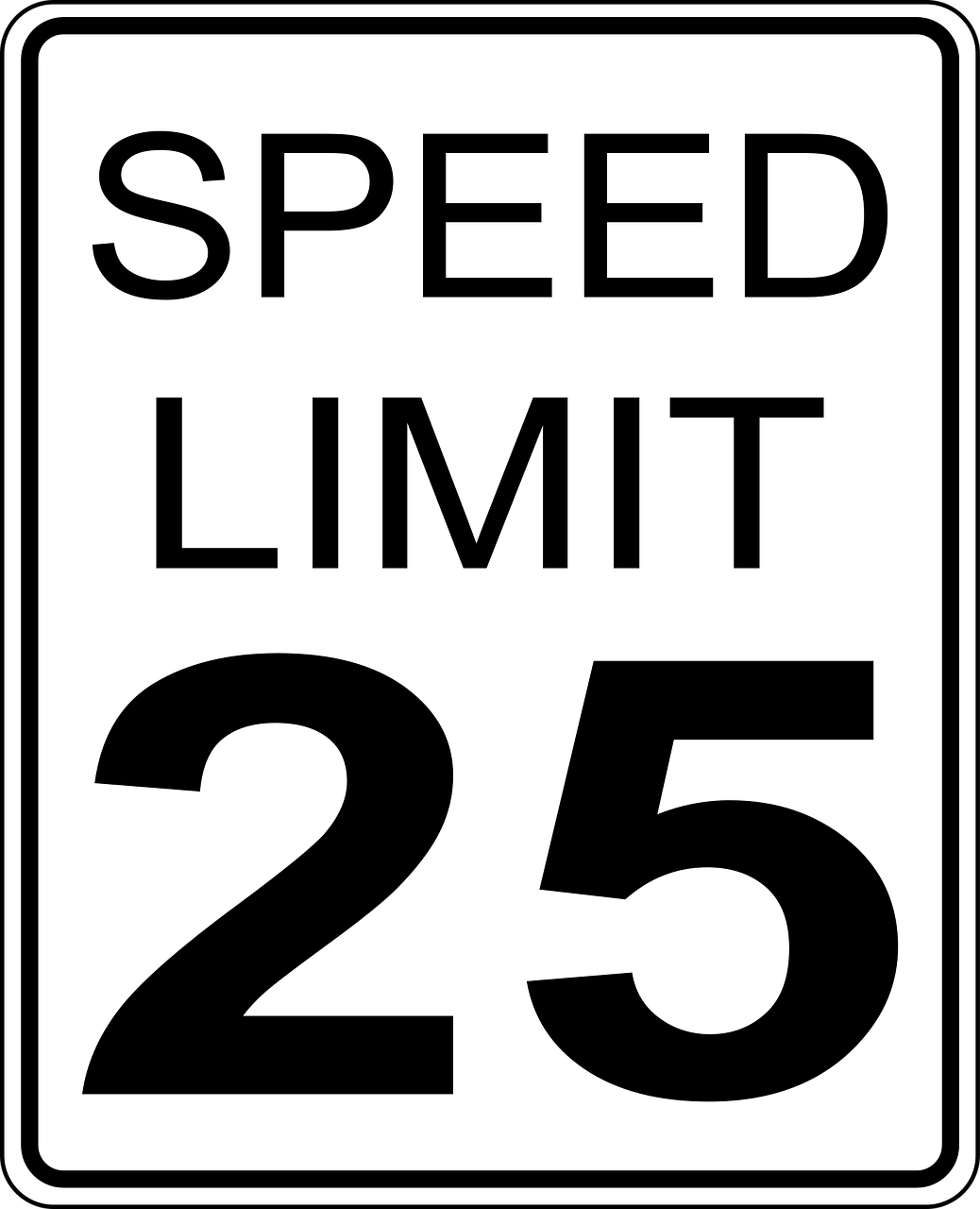




Leave a Reply