In an earlier blog post, I discussed in detail what a SF18ID is and the benefits of telling your users what it is and where it can be found in the Salesforce URL.
It’s also a good idea to display the Salesforce ID (SF18ID) on a record page. To do this is very simple, and here’s how:
- Go to Set-up
- Select Object Manager
- Select the Object you want to add the SF19ID to, for example Account.
- Select Fields & Relationships from the left-hand menu
- Select New
- Select Formula data type, then Next
- Add a Field Lable, for example, SF18ID
- Select Formula Return Type of Text, then Next
- Enter the formula:
CASESAFEID(Id)
- This formula converts a 15-character ID to a case-insensitive 18-character ID.
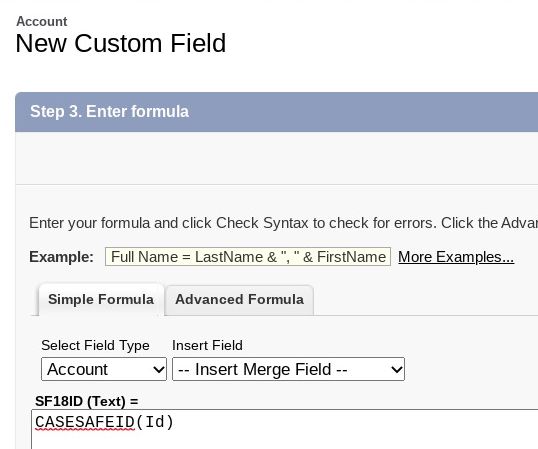
- Then Next
- Select the Field-Level Security for the Profiles you want to see this field
- In the final Step 5. Add to page layouts, select the page layouts you want the SF18ID to appear on
- Then select Save
And there you go. You can now put the SF18ID on your Page Layout so users can find the SF18ID more easily directly on the page.
I would suggest placing the SF18ID on the same location on each page so that users know where to go each time they want to find the SF18ID regardless if it’s on the Accounts, Contacts, Campaigns or any other record type.
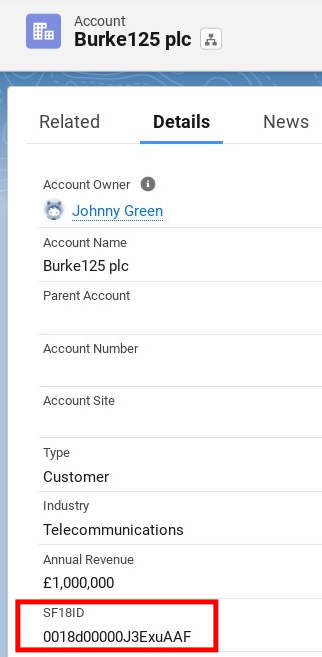
See above for an example.
This is an easy field to add to any page on Salesforce and can bring a big benefit to Salesforce users. It helps users identify any record ID quickly and allows users to share unique IDs without any confusion.

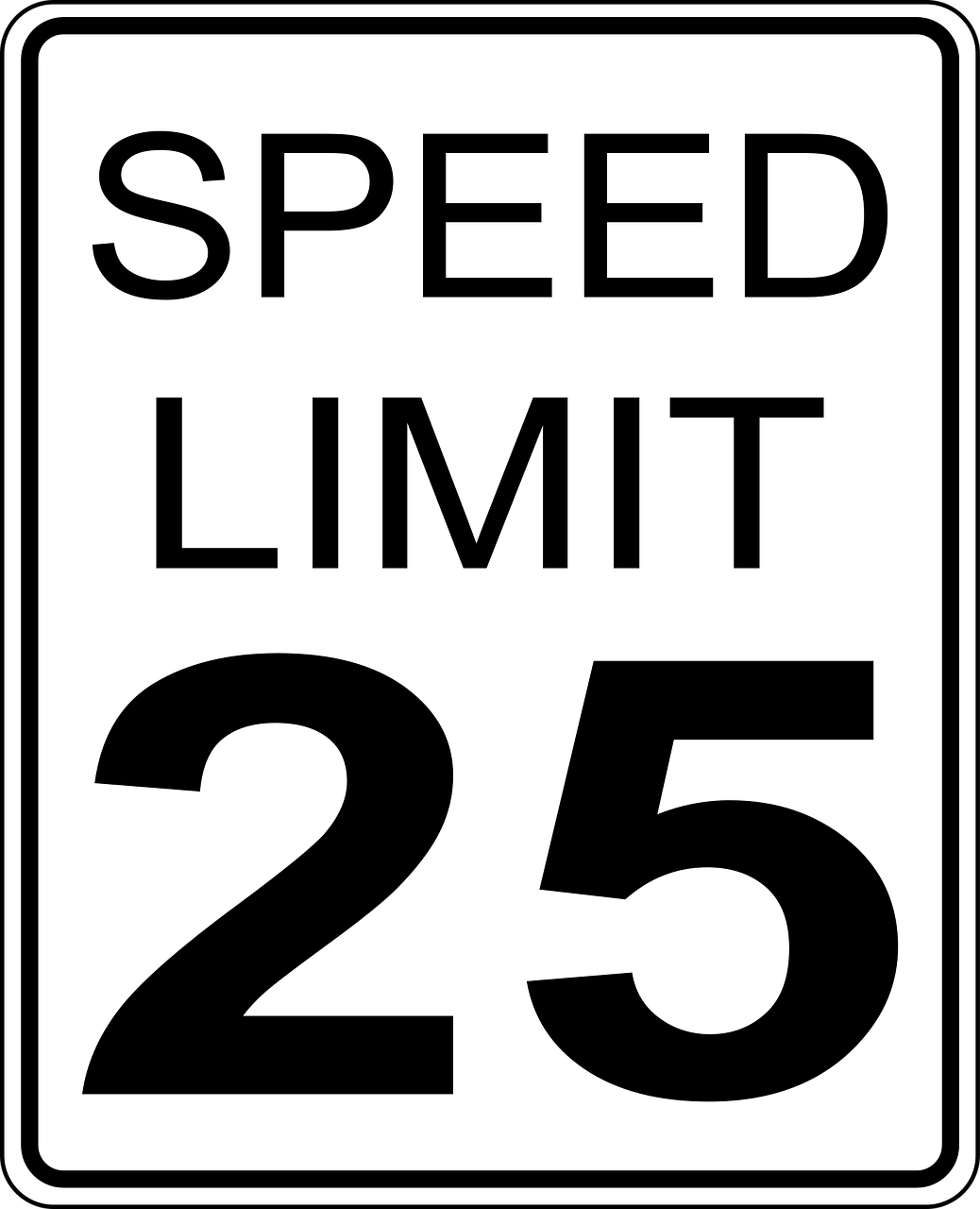



Leave a Reply