The Salesforce Kanban view is a visual representation of data in a Kanban board format, which is commonly used in agile project management methodologies. In Salesforce, the Kanban view allows users to organize and track their work items, such as opportunities, cases, leads, or custom objects, in a column-based layout that reflects their stage of completion.
Each column in the Kanban board represents a stage in the process, and work items are represented by cards that can be moved between columns as they progress. The Kanban view in Salesforce can be customized to fit the needs of different teams and processes, and allows users to quickly see the status of their work items at a glance, identify bottlenecks and areas for improvement, and easily update and manage their work.
Overall, the Salesforce Kanban view provides a simple and intuitive way to manage work items, prioritize tasks, and collaborate with team members, helping to streamline and optimize business processes.
How To Get Started with Kanban View In Salesforce
To use the Kanban view in Salesforce, follow these steps:
- Navigate to the object for which you want to use the Kanban view, such as Opportunities, Cases, Leads, or custom objects.
- Click on the “Kanban” button on the top right-hand corner of the page.
- Choose the desired Kanban view. You can choose between predefined views, such as “My Opportunities”, or create a custom view based on your specific criteria.
- The Kanban board will display, with columns representing the different stages of the object’s lifecycle, such as “Prospecting”, “Qualification”, “Proposal”, “Negotiation”, and “Closed Won”.
- Each record will be represented by a card on the board, which can be dragged and dropped between columns as they progress through the stages.
- Clicking on a card will bring up the record details, and you can make edits or updates directly from the Kanban view.
- You can filter the board by different criteria, such as owner, status, or custom fields, by clicking on the filter icon.
- You can also customize the Kanban view by adding or removing columns, changing the order of the columns, and setting up custom field mappings.
Overall, the Kanban view in Salesforce provides a simple and visual way to manage your work items and streamline your workflow, helping you to stay organized and productive.
Salesforce Kanban Use Cases
Here are a few common use cases for the Kanban Board view in Salesforce:
- Sales Pipeline Management: You can use the Kanban Board to manage your sales pipeline and track deals as they move through various stages, such as prospecting, qualification, proposal, negotiation, and closed-won. Each stage can be represented by a column on the Kanban Board, and opportunities can be moved between columns as they progress through the pipeline.
- Service Request Management: You can use the Kanban Board to manage service requests and track their status as they move through different stages, such as open, in progress, and closed. Each stage can be represented by a column on the Kanban Board, and service requests can be moved between columns as they are worked on and resolved.
- Project Management: You can use the Kanban Board to manage projects and track tasks as they move through different stages, such as to-do, in progress, and done. Each stage can be represented by a column on the Kanban Board, and tasks can be moved between columns as they are worked on and completed.
- Recruiting: You can use the Kanban Board to manage the hiring process and track candidates as they move through different stages, such as application received, phone screen, in-person interview, and offer extended. Each stage can be represented by a column on the Kanban Board, and candidates can be moved between columns as they progress through the hiring process.
- Marketing Campaign Management: You can use the Kanban Board to manage marketing campaigns and track their status as they move through different stages, such as planning, execution, and analysis. Each stage can be represented by a column on the Kanban Board, and campaigns can be moved between columns as they are developed and executed.
These are just a few examples of how the Kanban Board view can be used in Salesforce. The Kanban Board can be customized to fit the needs of your specific business process, and can help you visualize and manage your work in a more efficient and effective way.

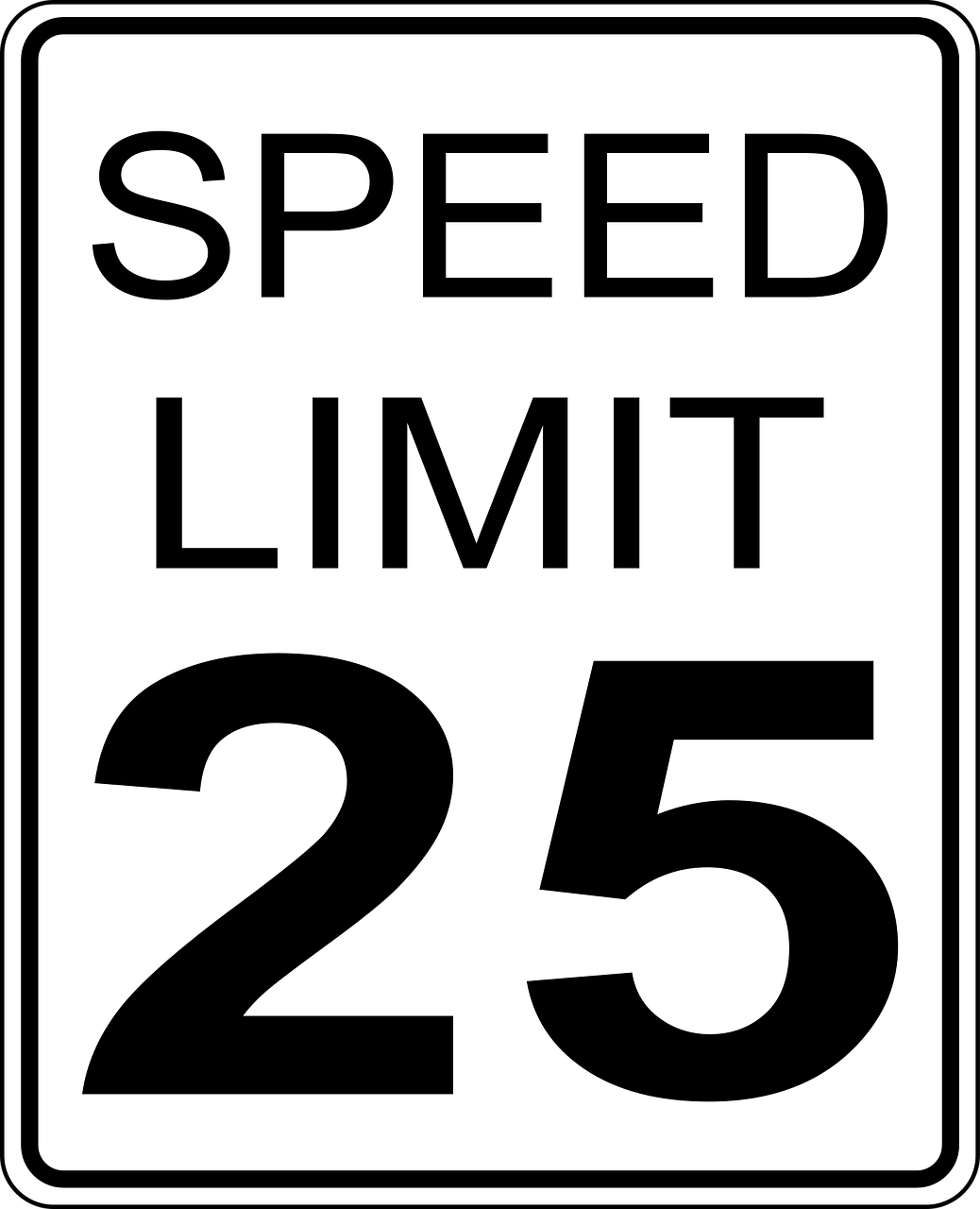



Leave a Reply