We can be in no doubt that Salesforce is a powerful CRM platform that helps organisations manage customer relationships, track sales pipelines, and automate workflows. But did you know that Salesforce also offers a feature called Action Plans that can help you create and execute effective sales strategies for your prospects and customers?
Overview of Action Plans
Action Plans are a set of tasks that you can assign to yourself or your team members to achieve a specific goal or outcome. For example, you can create an Action Plan for onboarding a new customer, closing a deal, upselling an existing account, or renewing a contract. Action Plans help you standardize your sales processes, ensure consistency and quality across your team, and track your progress and results. Action Plans are simple to set-up and extremely effective over the long-term.
But how do you create an Action Plan in Salesforce? And how do you make sure that your Action Plan is aligned with your customer’s needs and expectations? That’s where Action Plan Templates come in.
Action Plan Templates are pre-defined sets of tasks that you can use as a starting point for creating your own Action Plans. You can customize the templates to suit your specific use cases, or create your own templates from scratch. Action Plan Templates help you save time and effort, as well as ensure best practices and compliance across your organization.
How To Get Started With Salesforce Action Plans
In this blog post, we will show you how to use Salesforce’s Action Plans and Action Plan Templates to boost your sales performance. We will also share some actionable tips and advice for creating effective Action Plans, and some real-life examples and case studies to inspire you.
Who Gets Access to Actions Plans
The downside – not all Salesforce subscribers have access to these wonderful Action Plans. How can you access and use these features in Salesforce? The answer depends on which Salesforce subscription you have. Here’s a quick overview of the different subscriptions and their access to Action Plans and Action Plan Templates.
- Salesforce Essentials: This is the most basic subscription for small businesses. It includes the core CRM features such as accounts, contacts, opportunities, leads, cases, and reports. However, it does not include Action Plans or Action Plan Templates. If you have this subscription, you will need to upgrade to a higher subscription or use other tools or apps to create and manage your tasks or actions.
- Salesforce Professional: This is the next level of subscription for growing businesses. It includes everything in Essentials, plus more features such as products, price books, quotes, campaigns, orders, contracts, and custom objects. It also includes Action Plans and Action Plan Templates for some standard objects such as accounts, contacts, opportunities, leads, cases, campaigns, orders, contracts, and custom objects. However, it does not include Action Plans or Action Plan Templates for some other standard objects such as products or quotes. If you have this subscription and want to use Action Plans or Action Plan Templates for those objects, you will need to upgrade to a higher subscription or use other tools or apps.
- Salesforce Enterprise: This is the most popular subscription for large and complex businesses. It includes everything in Professional, plus more features such as workflows, approval processes, record types, sharing rules, territories, forecasts, person accounts, entitlements, milestones, and custom apps. It also includes Action Plans and Action Plan Templates for all standard objects and custom objects. If you have this subscription, you can use Action Plans and Action Plan Templates for any object that you want.
- Salesforce Unlimited: This is the most advanced subscription for businesses that need unlimited customization and support. It includes everything in Enterprise, plus more features such as unlimited custom apps, unlimited sandboxes, unlimited online training courses, and 24/7 support. It also includes Action Plans and Action Plan Templates for all standard objects and custom objects. If you have this subscription, you can use Action Plans and Action Plan Templates for any object that you want.
Action Plans and Action Plan Templates are powerful features that can help you improve your productivity
and performance in Salesforce. However, they are not available for all subscriptions or all objects.
If you want to use them, you need to check your subscription level and the object type
that you want to apply them to. Alternatively, you can explore other options such as third-party apps or custom solutions that may offer similar functionality. I have previously used TaskRay which is an amazing workflow tool.
How to Create an Action Plan in Salesforce
To create an Action Plan in Salesforce, you need to follow these steps:
- Navigate to the record that you want to create an Action Plan for. This can be a lead, contact, account, opportunity, or any other object that supports Action Plans.
- Click on the Related tab and scroll down to the Action Plans section. Click on the New button to create a new Action Plan.
- Choose an Action Plan Template from the drop-down list, or select None if you want to create an Action Plan from scratch. You can also search for a template by name or description.
- Enter a name and description for your Action Plan. You can also specify a due date, owner, status, priority, and category for your Action Plan.
- Click on the Save button to create your Action Plan. You will see a list of tasks that are part of your Action Plan Template. You can edit, delete, or add tasks as needed.
- Assign each task to yourself or another user, and set a due date and status for each task. You can also add comments, attachments, or notes to each task.
- Click on the Save button to save your changes. You can now view and manage your Action Plan from the Related tab of the record.
How to Create an Action Plan Template in Salesforce
To create an Action Plan Template in Salesforce, you need to follow these steps:
- Navigate to the Setup menu and click on the Object Manager tab.
- Select the object that you want to create an Action Plan Template for. This can be a lead, contact, account, opportunity, or any other object that supports Action Plans.
- Click on the Buttons, Links, and Actions section and click on the New Button or Link button.
- Enter a label and name for your button or link. Choose Detail Page Button as the display type and URL as the behavior.
- In the URL field, enter the following formula:
/apex/ActionPlanTemplateEdit?retURL={!Object.Id}&scontrolCaching=1&Object={!Object.Id}
Replace Object with the API name of the object that you are creating the template for.
- Click on the Save button to create your button or link.
- Navigate to the Page Layouts section and edit the page layout that you want to add your button or link to.
- Drag and drop your button or link from the Mobile & Lightning Actions section to the Salesforce Mobile and Lightning Experience Actions section of the page layout.
- Click on the Save button to save your page layout changes.
- Navigate to the record that you want to create an Action Plan Template for. Click on the Related tab and scroll down to the Action Plans section. Click on your button or link to create a new Action Plan Template.
- Enter a name and description for your template. You can also specify a category and icon for your template.
- Click on the Add Task button to add tasks to your template. Enter a name and description for each task. You can also specify a due date offset (in days), owner (by role), status (default), priority (default), category (default), and type (default

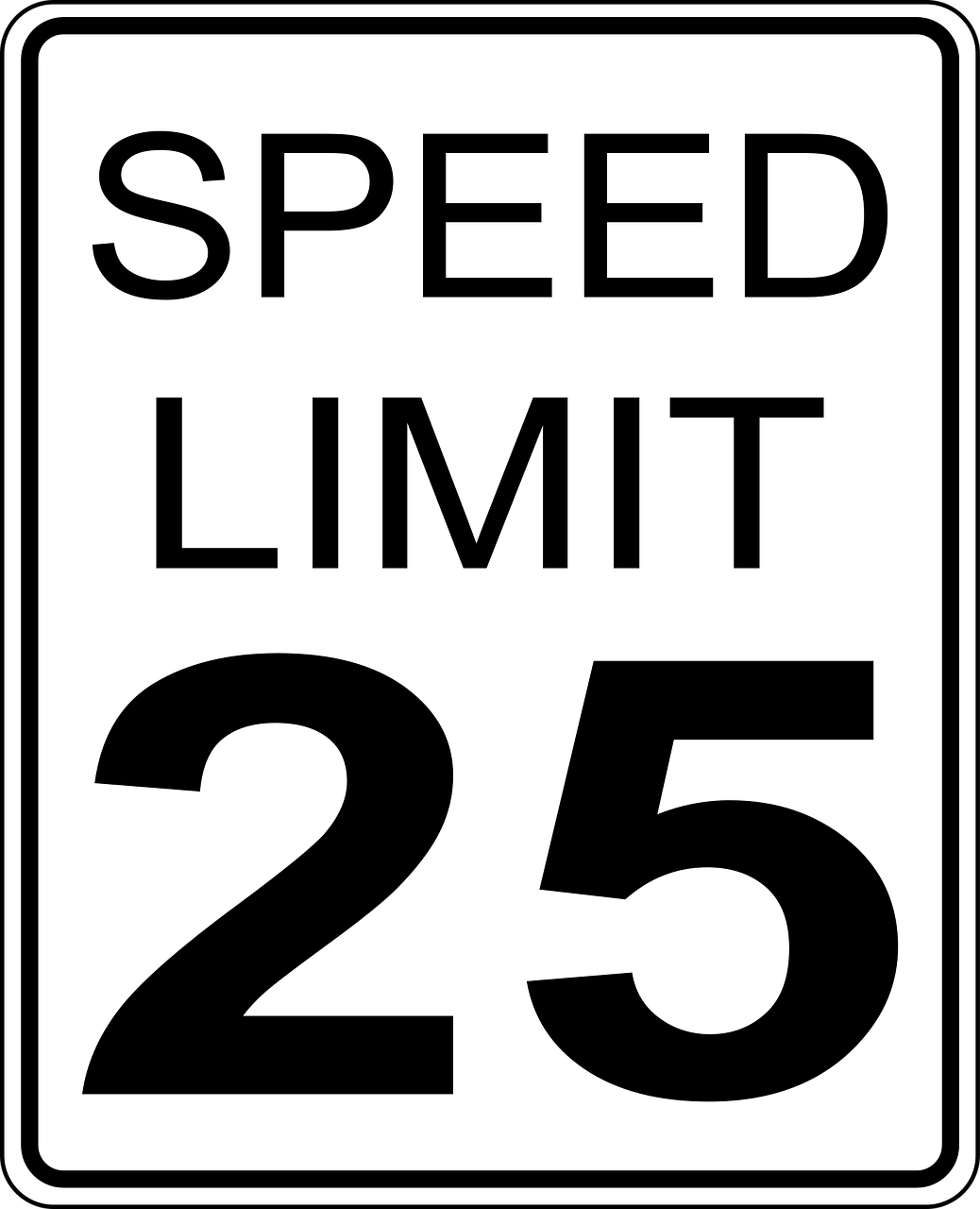



Leave a Reply