You are probably well aware that by using shortcuts you can perform actions in Excel with the press of a key, or with the press of a combination of keys.
To be honest, I find there are way too many shortcuts available to remember them all. Rather, I find that I end up using combinations using Ctrl + (that is, pressing the Ctrl key plus one other key) by far the most.
I have brought together all my favourite Ctrl + shortcuts and listed them below for you. Please note that shortcuts are not case-sensitive, so for example, Ctrl + S works in the same way as Ctrl + s.
| # | Description | Shortcut |
| 1 | To create a new workbook | Ctrl + N |
| 2 | To copy and paste cells | Ctrl + C, Ctrl + V |
| 3 | To italicize and make the font bold | Ctrl + I, Ctrl + B |
| 4 | To display find and replace | Ctrl + H |
| 5 | To save a workbook/spreadsheet | Ctrl + S |
| 6 | To open an existing workbook | Ctrl + O |
| 7 | To close the current workbook | Ctrl + W |
| 8 | To move to the next sheet | Ctrl + PageDown |
| 9 | To move to the previous sheet | Ctrl + PageUp |
| 10 | To insert the current date | Ctrl + ; |
| 11 | To insert a hyperlink | Ctrl + k |
| 12 | To select the entire column | Ctrl + Space |
| 13 | To hide selected row | Ctrl + 9 |
| 14 | To hide a selected column | Ctrl + 0 |
| 15 | To close Excel | Ctrl + F4 |
I hope you find these useful. There are loads of additional shortcuts available, but I feel those I have listed above are a great way to get started with this functionality.
Go to the official Excel documentation website to find more details on shortcuts – click here. Some people love them, others not so much.

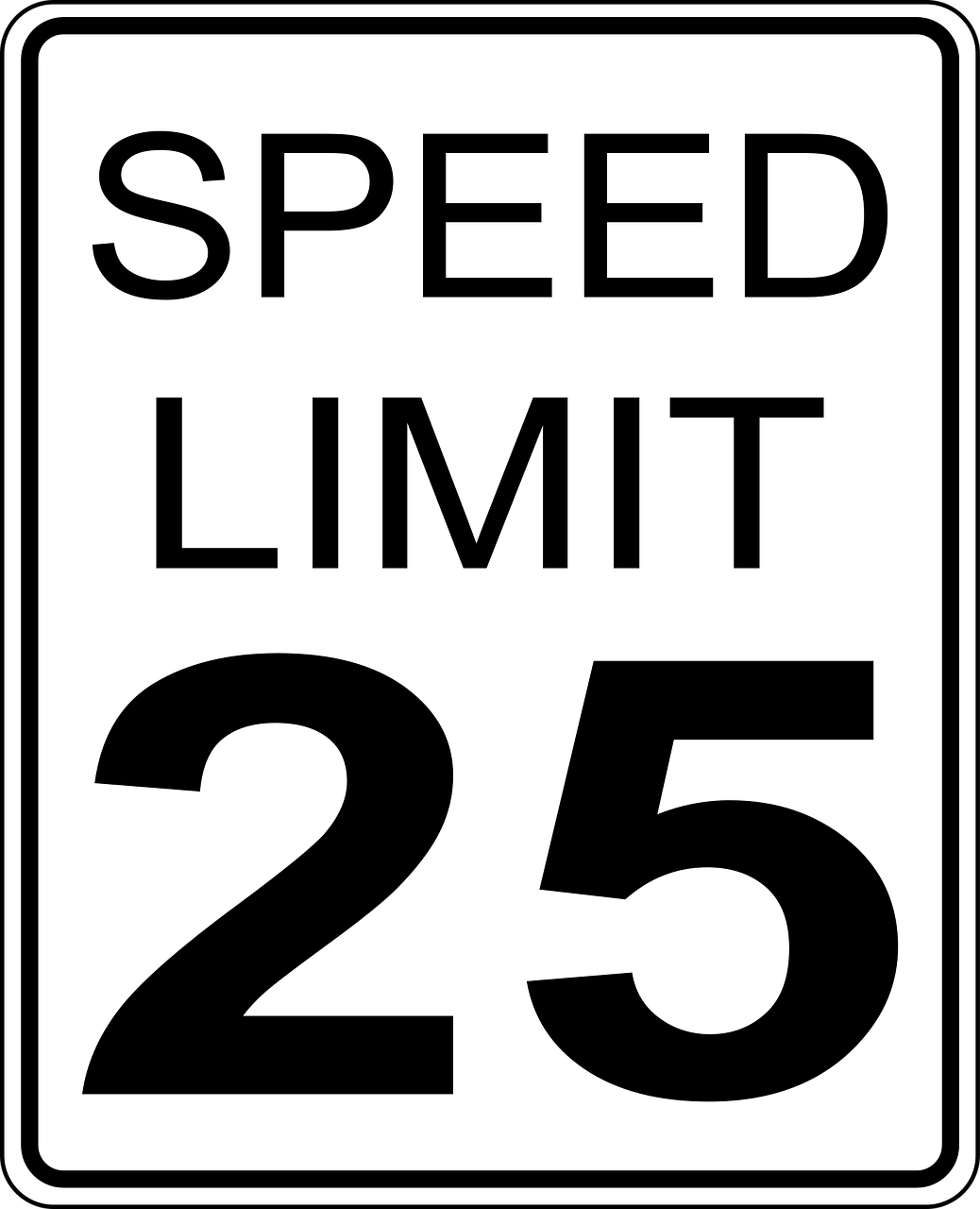



Leave a Reply