If you’ve ever created a Dashboard in Salesforce, you’ll have come across the Dashboard Properties option from the cog – see below.

Click on the cog and you’re presented with the Properties screen as per below. Most of the options are pretty self-explanatory.
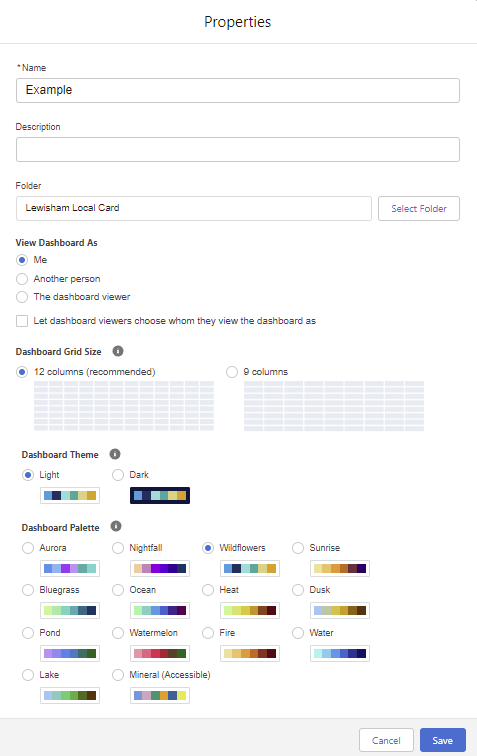
The only option that sometimes causes confusion is around the ‘View Dashboard As’ possibilities.
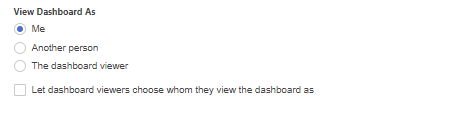
If you select the Me radio button then the Dashboard will show results to all users based on your (the Dashboard creators) access to data. For example, if you (the Dashboard creator) can only see Cases in Japan, then dashboard readers only see data about Cases in Japan.
If you select the Another person radio button then the Dashboard will show results to all users based on the person you select. access to data. For example, if you select a user who can see Cases from any region, then dashboard viewers see data about Cases from all regions. If you have View All Data permission, you can choose any user in your org to be the Another person. If you have View My Team’s Dashboards permission, you can choose any user below you in the Role Hierarchy.
- For the third option ‘The dashboard viewer’, if this option is elected then the Dashboard become a Dynamic Dashboard. Dashboard viewers see data as themselves, according to their own access to data. Every organisation gets a limited number of dynamic dashboards so be careful when using. Dynamic dashboards have a number of limitations, namely:
- You can’t follow components on dynamic dashboards.
- You can’t save dynamic dashboards in private folders.
- You can’t schedule refreshes for dynamic dashboards. They must be refreshed manually.
- Deleted dashboards that are in the recycling bin count towards the 5 dynamic dashboards limit and must be permanently deleted to no longer count towards the limit.
- You can’t subscribe to dashboards that are set to display data as The dashboard viewer.
There is one further option available under the ‘View Dashboard As’ section and this is an optional checkbox called ‘Let dashboard viewers choose whom they view the dashboard as’. When this option is enabled then a Dashboard reader, with appropriate user permissions, can choose who they view the dashboard as.
If a dashboard reader has the View All Data user permission, the reader can view the dashboard as anyone in the organisation.
If the reader has the View My Team’s Dashboards user permission, the reader can view the dashboard as themself or as anyone beneath them in the org’s Role Hierarchy.
I hope this has helped clarify some of the Dashboard Properties options. If you have any further queries regards Dashboards or anything else Salesforce-related then please drop me a message here.

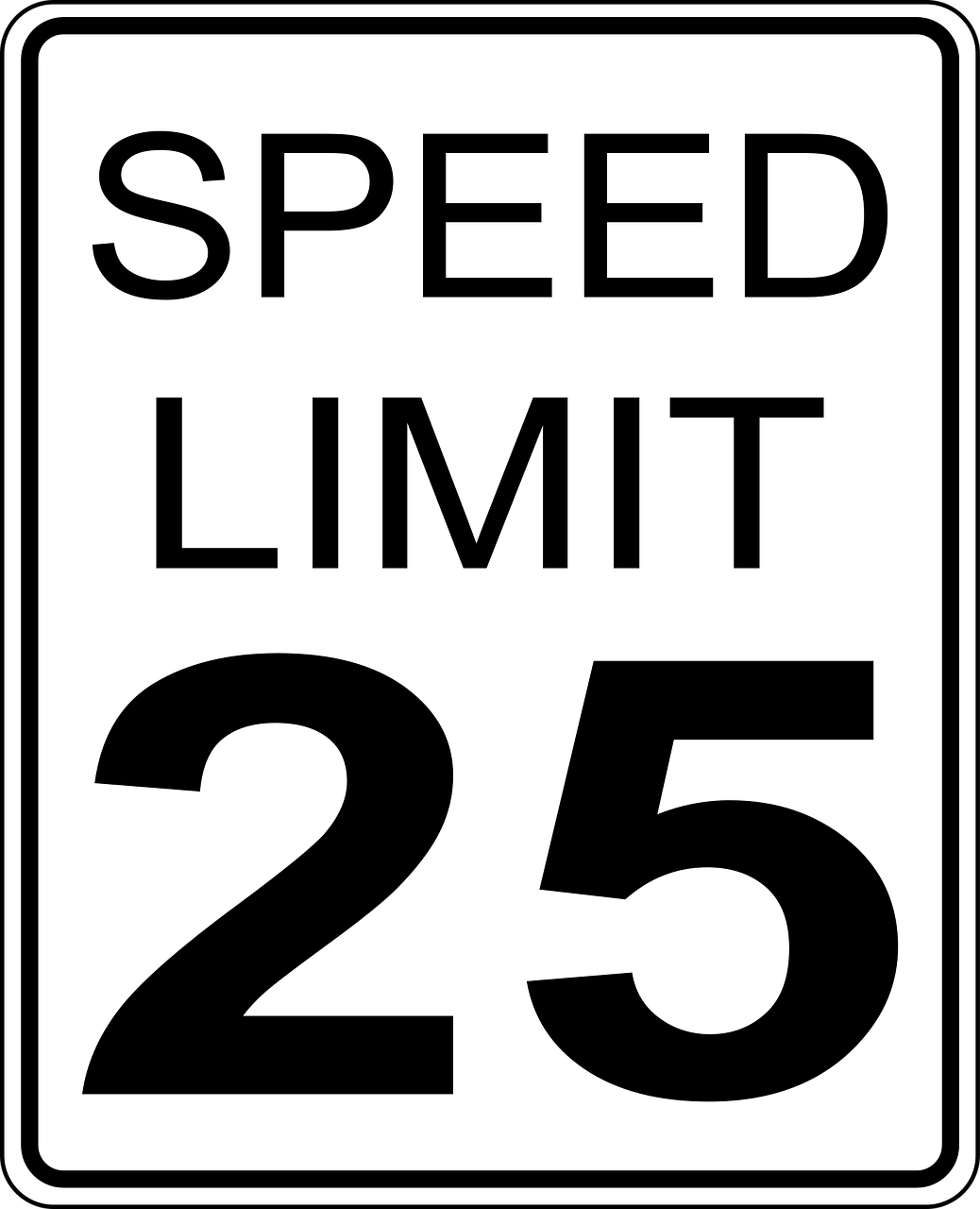




Leave a Reply