Salesforce Surveys are very easy to create and can be shared with users inside and outside your organisation.
Once a Survey has been created it can be tricky for Admins to share the survey links with people outside the organisation. Often when external people click on a survey link they have been sent, they are then asked to login to Salesforce – which they probably can’t and won’t do. This is because the survey invite hasn’t been setup currently to allow external people open and complete the survey.
To share a survey link with someone outside of your organisation, follow these steps.
- Open the latest version of your survey

- Click on the Send tab, then Get Invitation
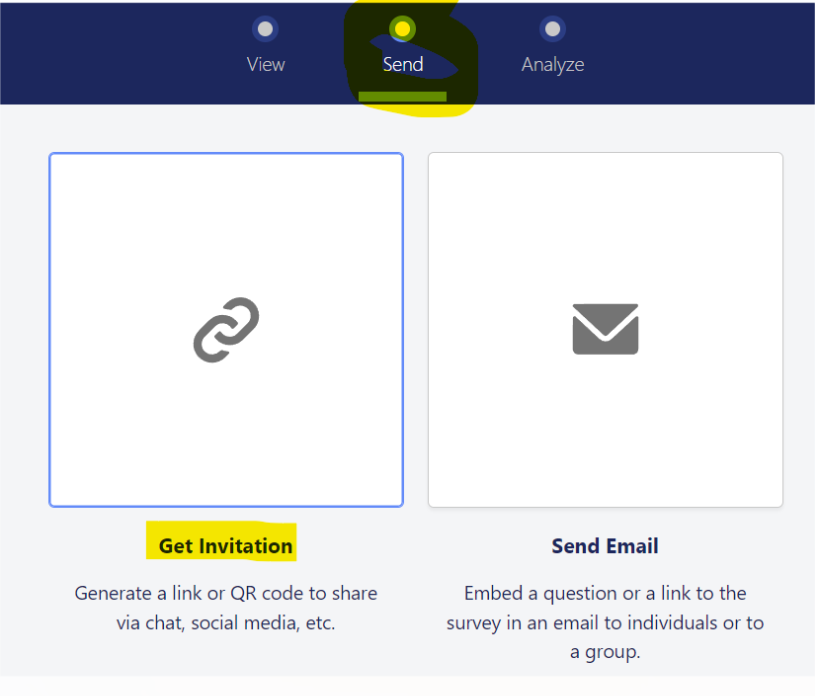
- Select the Participants Outside Your Organiation tab and tick the ‘Don’t require authentication’ tickbox.

- You can now click on the Copy Link button and this creates a Survey Invitation Link that can be opened by external people who do not need to login to access and complete the survey.
Be sure to take a look at Salesforce Surveys if you haven’t already. Most orgs get the Survey functionality for free, with a limited number of survey completions allowed. To check if you have access to Surveys, in Salesforce go to Setup > Company Information and then look under the ‘Usage-based Entitlements’ section and it will detail ‘Maximum survey responses allowed for an org’.

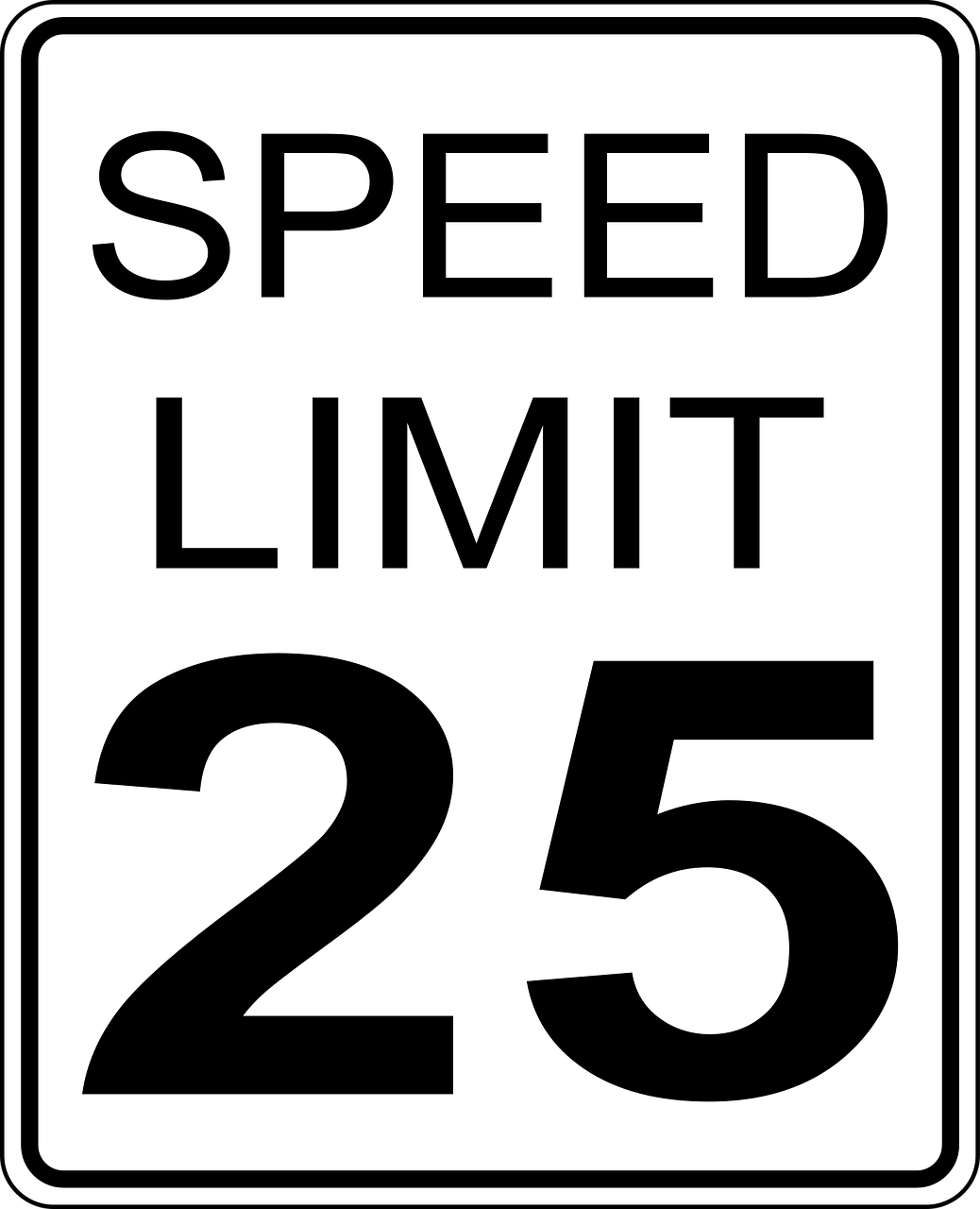



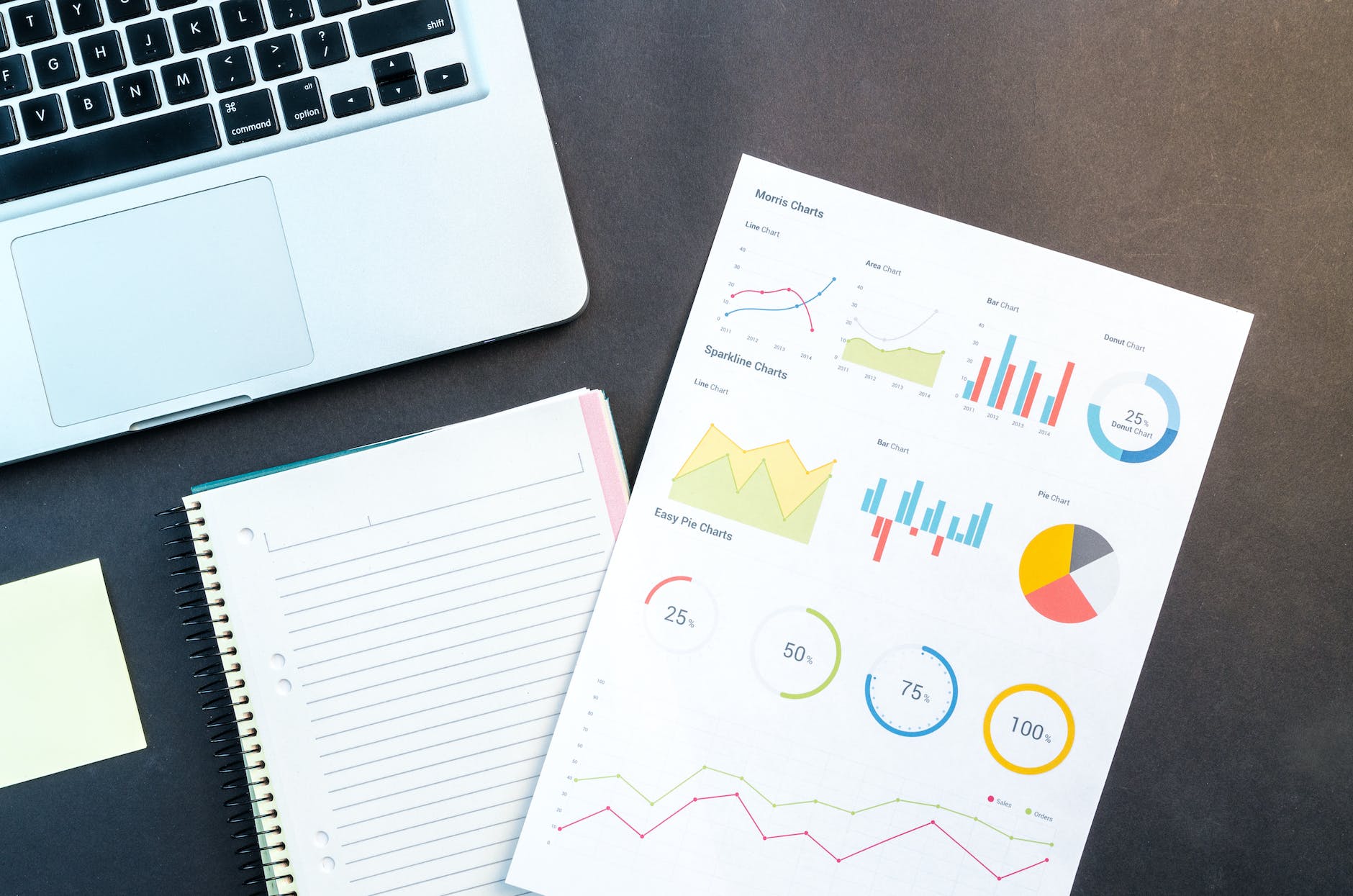
Leave a Reply