The Salesforce Path is fantastic as a quick visual for users to see the current stage or status of a Salesforce record. To take a look at Paths in detail go to Set-up > Path Settings. Paths also allow users to move a case or record along to the next stage by using the ‘Mark Status As Complete’ update button at the end of the Path, see the example below.

But then there are times when you don’t want the user to be able to see or use the ‘Mark Status As Complete’. As an example, we have created processes that move the status along by the user completing an ‘Action or Recommendation’, completing an Approval, or completing a Screen Flow. In these cases, we don’t want the user to manually use the ‘Mark Status As Complete’ update button functionality.
We can hide the ‘Mark Status As Complete’ functionality completely on the Lightning Page and edit the Path component. Once in the Path component, tick the “Hide path update button’ and it simply disappears.
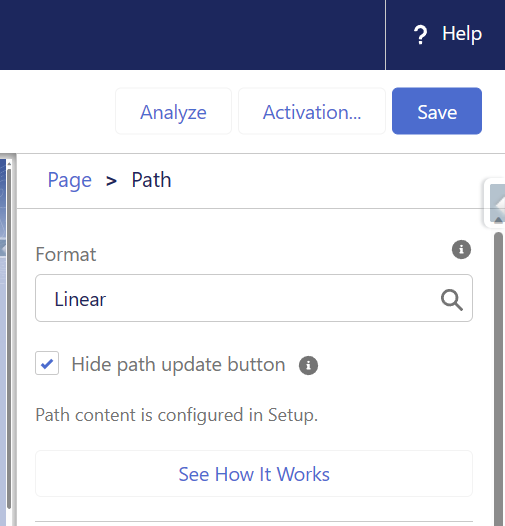
Ticking the button:
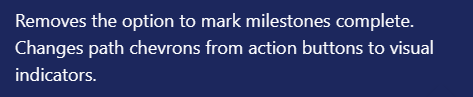
After the change has been saved then the record page now looks like the below:

Sweet.
I like using the Path functionality on pages as the visualisation makes the record status very clear for users, however, sometimes, depending on your process it’s great to be able to hide the ‘Mark Status As Complete’ update button.

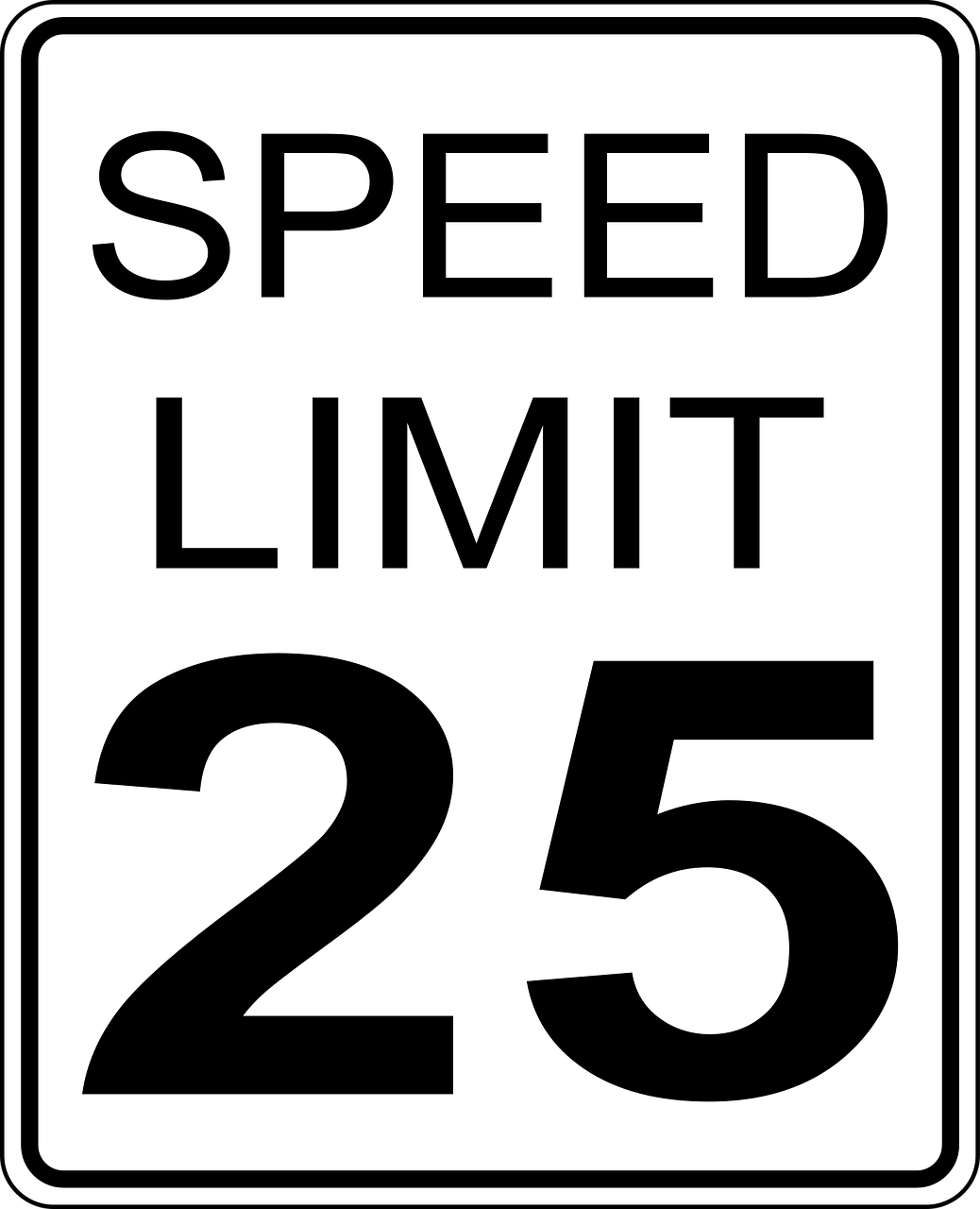




Leave a Reply