Subscribing to a Salesforce Report is a great way to get users to regularly engage with Salesforce, if they aren’t already. Subscribing to a Report means the user will receive an email alert at the time of day/week they set. Reports are also a great way for a group of people (you can subscribe multiple people to a report) to work together on a regular output of data – everyone working from the same source of truth.
All you have to do is go to the Salesforce Report you are interested in, click on the dropdown on the far right of the screen, and then select Subscribe.
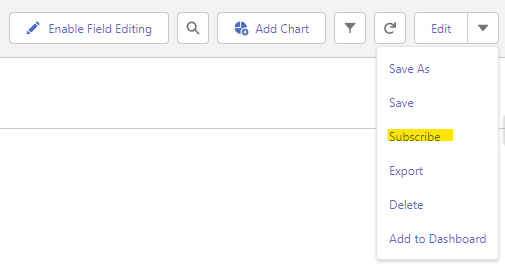
From the pop-up window select exactly when you want to receive a Subscription email alert.
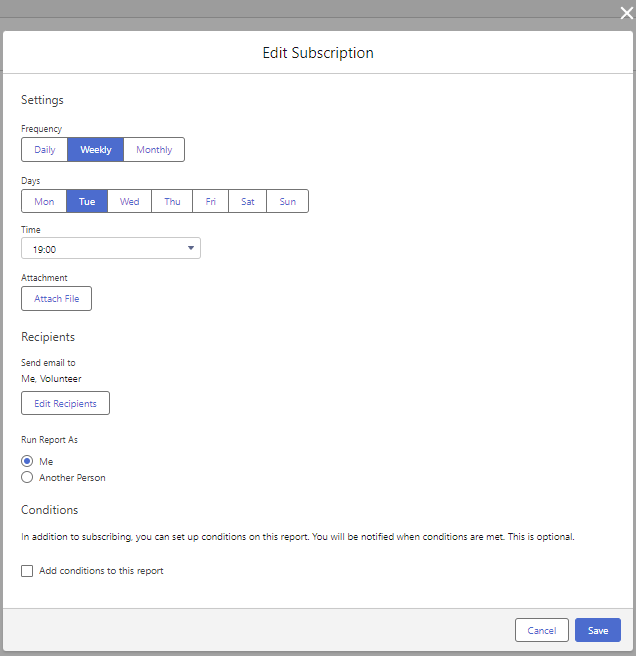
You can then select:
- Who should receive the Subscription email (Users, Roles, Role and Subordinates, and Public Groups)
- Whether the email should have an Excel/CSV copy of the report
- Plus, you can add Conditions to your Subscription. For example, only get notified when Record Count is greater than 100 – try it out.
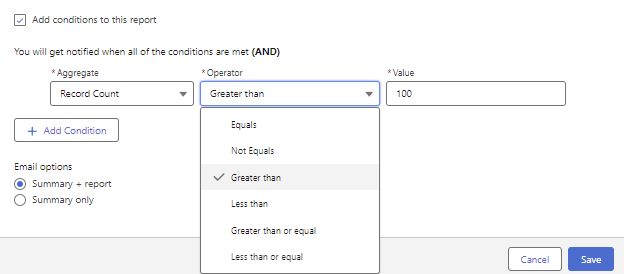
Notes:
- To add other recipients to a subscription, make sure the report is saved in a shared folder
- Users can Subscribe to up to 15 reports
- To see which Reports you are subscribed to select All Reports from the Reports tab, and then sort by Subscribed column. Click on Subscribe from the drop-down. Then click on Unsubscribe from the pop-up window (it’s right at the bottom of the pop-up, on the left.

I encourage all my users to Subscribe to useful reports. It’s such a simple automation tool plus it helps ensure that reports are utilised time and again.

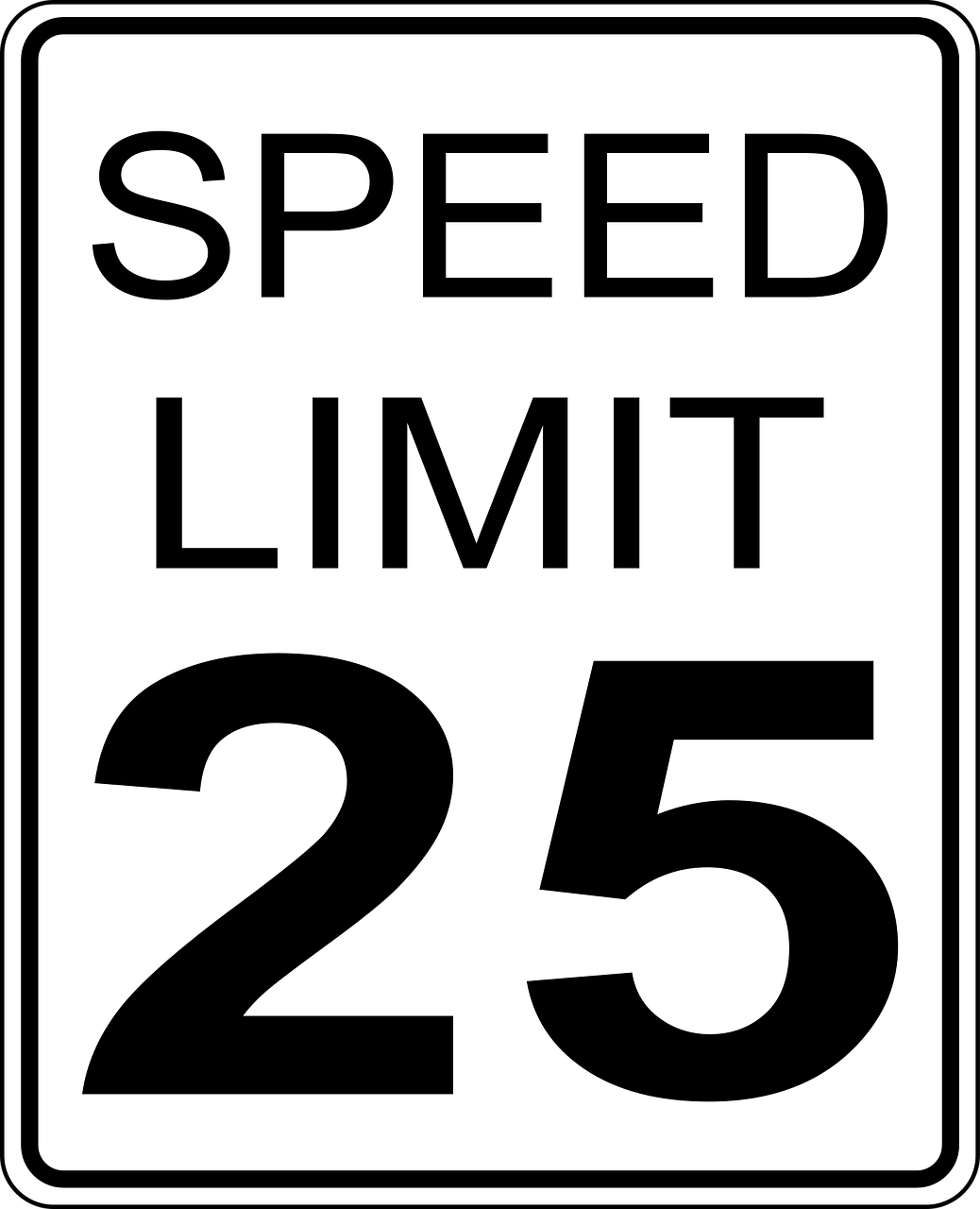



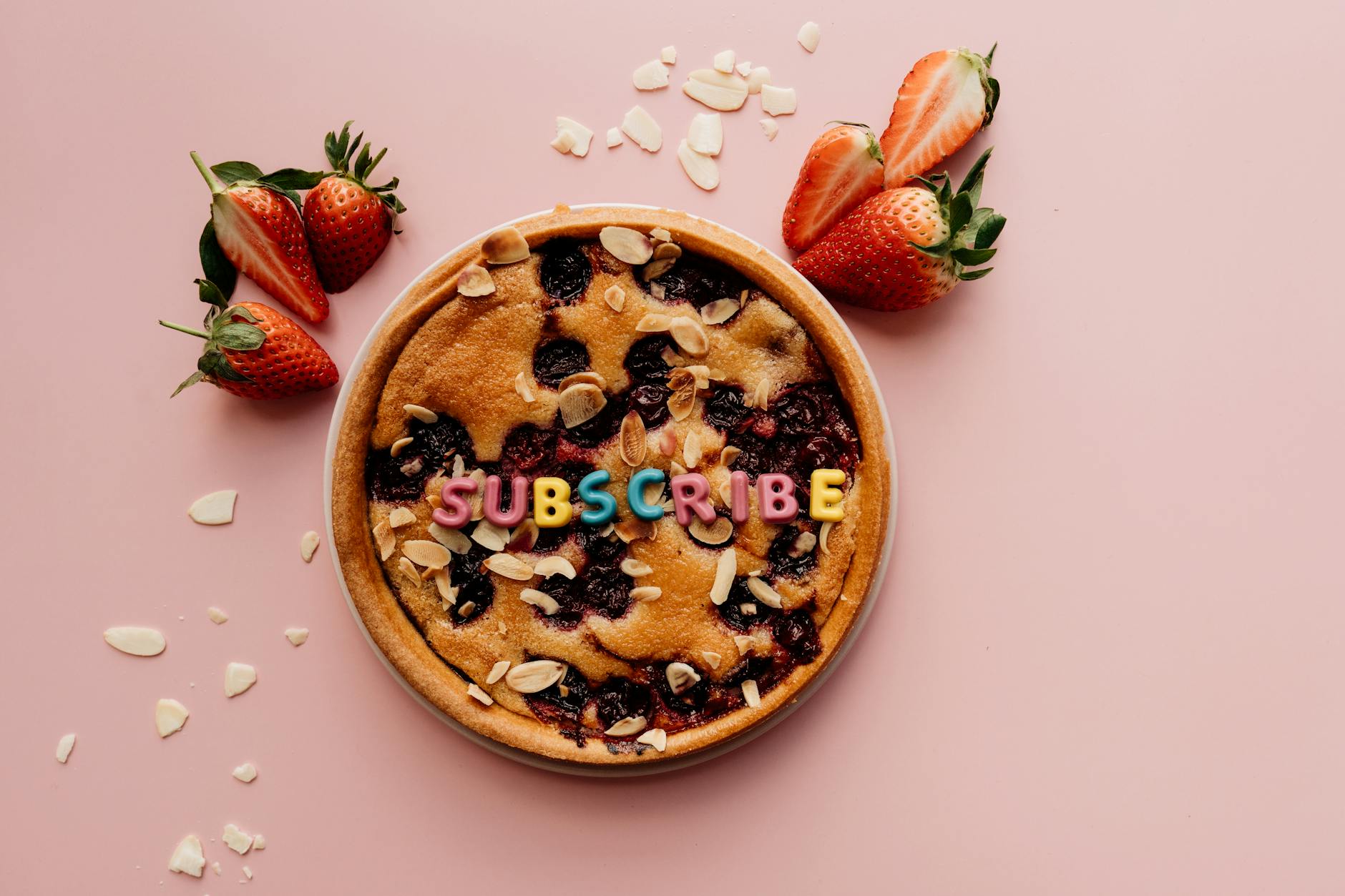
Leave a Reply